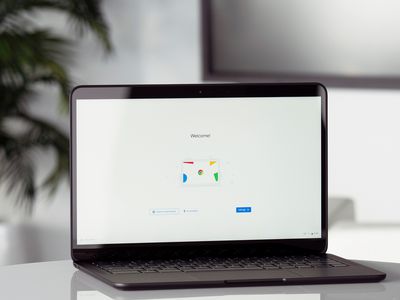
Transforming MP3 Files Into Audiobooks: A Step-by-Step Guide with iTunes

Transforming MP3 Files Into Audiobooks: A Step-by-Step Guide with iTunes
How to Convert MP3 to Audiobook in iTunes
Posted by Grace Sue on 4/20/2022 3:44:19 PM.
4.9 (21 comments)

When MP3 audiobooks are imported into iTunes or iPod, they will be categorized in the music section, and not audiobook section. Then your MP3 audiobooks may be mixed with other music and not appear in iTunes audiobook section. In this article, I’ll introduce two ways to help you to Convert MP3 to Audiobook so that you can remember playback position and adjust your listening speed on audiobook players.
Method 1. Convert MP3 to Audiobooks Section in iTunes
You can get MP3 audiobooks on online websites. For Audible adherent, you can use Audible Converter to convert Audible to mp3 audiobooks . Then using iTunes, you can easily make any audio files including MP3 audiobooks displayed in iTunes audiobooks section and acted as audiobooks. Of course, iTunes can remember where the audiobook file last stay. When I write this article, I’m using iTunes 12.6.
Here are the detailed steps to make MP3 detected as iTunes audiobooks:
1 Add Audio Files into iTunes
Launch iTunes. Drag and drop MP3 audio files into iTunes. Find added audio files in “Music” >> “Recently Added” catalog.
2 Set Playback Option
Right click the audio file. Choose “Get Info” option. Click “Options” from the pop-up window. Choose playback options of “Remember playback position” and “Skip when shuffling” under Music media kind.

Tip: For converting multiple files, select all audio files by dragging a rectangle over them with the mouse. Right click and choose “Get Info” option. Click “Edit Items” option from the pop-up window.

3 Change Media Kind to Audiobook
Change Media Kind from Music to Audiobook. Click “OK”. The audio file will disappear in the current Music section and displayed in “Books > Audiobooks” catalog.

This method doesn’t change the MP3 audio file itself. That is to say, if you delete the audiobook files from the iTunes library after above steps, you must re-follow this method again. Otherwise, the audio files cannot be detected as audiobooks. And for other audiobook players, the above steps are invalid. So, Method 2 is necessary.
Method 2. Convert MP3 to Audiobook Files with iTunes
In this method, you can create audiobook from MP3 files. Do you know that iTunes also can be a great mp3 to audiobook converter. Even though the created audiobook files are deleted from iTunes library, you can import them from local into iTunes or other players with audiobook features. And there is no need to operate on the original MP3 file again as long as you have stored the created M4B audiobook files.
Following are the steps to convert MP3 to iTunes audiobook format.
1 Download & Install iTunes
Download iTunes free in Apple official website. iTunes can be used in Windows and Mac OS. And there is no doubt you can easily install it.
2 Import Audio Files into iTunes
Open iTunes. Drag and drop MP3 files into iTunes. Choose “Music” section. The imported MP3 files will appear in “Recently Added” catalog.
Or click “File” option on the navigation bar. Choose “Add File to Library” or “Add Folder to Library” to import MP3 audio files. The imported files will be displayed in “Recently Added” catalog of the Music section.

3 Choose AAC Encoding Format
Click “Edit > Preferences” from the navigation bar. Then click “Import Settings” option from the pop-up “General Preferences” window. Choose “AAC Encoder” from the drop-down box next to “Import Using”. And click “OK”.

4 Convert Audio Files to AAC Version
Select the imported MP3 files. Click “File > Convert > Create AAC Version” from the navigation bar. Then iTunes will convert the imported MP3 files to AAC version files.

After the top conversion progress bar is completed, the generated audiobook file will be displayed below the original files with the same name. The suffix of the generated file is .m4a.
5 Rename M4A to M4B
Right-click the generated files. Choose “Show in Windows Explorer” option to find it on your computer. Make a copy of the .m4a file. Then rename the suffix of the copy file from .m4a to .m4b by yourself.

6 Add M4B Audiobook into iTunes
Drag and drop the M4B file into iTunes. Then the M4B file will automatically display in “Books > Audiobooks” section.
M4B file can be identified as audiobooks. And iTunes can remember playback position of M4B files without any extra procedure. In addition to iTunes, you can also play M4B files with other audiobook players including iPod.
If you just want to categorize MP3 audiobooks in iTunes audiobooks section, Check Method 1 .
If you want to get an audiobook version file of MP3, Check Method 2 .
With above two methods, you can easily convert MP3 to audiobook files in iTunes. Are they effective for you? Look forward to your comments. If you like it, sharing is great.
Free Download Audible Converter
You may also like
- Split Audiobook into Chapters with iTunes
- Official Guide to Convert Audible AA/AAX to MP3
- 50+ Sites for Audio Books Free Online Listen and Download

Grace Sue A reading enthusiast. Always pay close attention to the world of Ebook. Devote myself to share everything about e-book and favorably receive any suggestions.
SHARING IS GREAT!
21 Comments
Mike
Re:How to Convert MP3 to Audiobook in iTunes
06/1/2017 06:13:39
A great tutorial, especially the second part. Thank you Grace.
eagles jerseys
Re:How to Convert MP3 to Audiobook in iTunes
09/17/2017 03:46:13
document_srl=
yermak
Re:How to Convert MP3 to Audiobook in iTunes
02/3/2018 02:35:41
Use opensource project AudioBookConverter@GitHub and encode audiobook with chapters, art-work, tags in few minutes.
Epubor
02/12/2019 10:16:33
excellent choice!!
daveclark966
Re:How to Convert MP3 to Audiobook in iTunes
02/11/2019 22:32:32
i recommend to use Avdshare Video Converter to convert mp3 to audiobook.
Epubor
02/12/2019 10:18:59
thanks for sharing, but freeware are preferred here first.
Hemant Thapa
Re:How to Convert MP3 to Audiobook in iTunes
04/16/2019 01:58:32
Thanks buddy!!!
SusanSF
Re:How to Convert MP3 to Audiobook in iTunes
05/16/2019 05:23:04
Thank you for the info. My laptop has not been able to download audiobooks lately because of. “Unknown file format.” Whatever that is is very frustrating. I’ll use your info
EllenC
Re:How to Convert MP3 to Audiobook in iTunes
07/30/2019 12:43:54
The studio working on my Audiobook sent me a series of mp3 files. They play fine as Music in iTunes. I tried Method 1, and now they’re in the Audiobook section as separate files. Do I need to do the steps in Method 2?
Epubor
07/31/2019 08:45:42
Yes, you need to follow method 2.
hong lio
Re:How to Convert MP3 to Audiobook in iTunes
08/15/2019 11:30:38
guys just check simple converters online thanks.
Hitowk
04/16/2020 05:24:39
Online converters do NOT work. Most have dysfunctional limitations like 2 files for free, which defeats the entire purpose. I have 14 sequential MP3 files which I’d like to convert into *one* M4B audiobook. No free online converter will do this.
waffles
03/12/2022 11:36:16
There are free join/merge programs out there that you can download and use for free with NO limitations and work perfectly. You can take all 14 or whatever mp3 files and merge them into 1 mp3 file using those programs. From there you can then convert it to a .mb4. This is easily found by searching google….
Sid
Re:How to Convert MP3 to Audiobook in iTunes
05/4/2020 04:18:31
Method 2 creates “protected” M4B files which I cannot copy back to iTunes. Any help?
Epubor
05/4/2020 10:33:37
How can you create the protect m4b file? Did you add the copy protection for the converted m4b file?
Please follow the detailed steps in the article to ensure create the non-problematic m4b file.
nimack
Re:How to Convert MP3 to Audiobook in iTunes
09/20/2020 09:22:33
How would I identify if a file (an mp3 book) is going to import as an Audiobook in Itunes or as a Music item, other than importing then looking in iTunes. ie is there any identifiable feature of the file that tells me.
Eliud
Re:How to Convert MP3 to Audiobook in iTunes
03/24/2021 13:22:32
Worked like a charm! Thanks
Chris
Re:How to Convert MP3 to Audiobook in iTunes
04/5/2021 06:12:14
I am running Big Sur and installing iTunes does not work out.
Is there a solution for Big Sur?
Nick
Re:How to Convert MP3 to Audiobook in iTunes
10/20/2022 18:35:33
FYI On Windows PC if it doesn’t work you just need to remove read only attributes in mp3 files
Mockerman
Re:How to Convert MP3 to Audiobook in iTunes
11/9/2022 07:20:04
thanks, searched long time
Geoff
Re:How to Convert MP3 to Audiobook in iTunes
01/22/2023 11:31:08
You can still do this with modern Mac OS software which doesn’t include iTunes. Now music and other audio files are played in the “Music” app. Here are the steps I followed.
1. Great a new playlist in Music.
2. Right-click (two-finger click on trackpad) on the mp3 file in the Finder.
3. Select open with Music app.
4. It starts playing in the Music app. In the player controls at the top, you’ll see the name of the file that is playing. Hover over the name and you’ll see “…” next to it on the right. Click on “…”
5. A pop-up menu appears. Select “Add to Playlist.” A list of your playlists comes up. Select the playlist you want to add it to.
6. Go into the playlist.
7. Right-click on the file you just added and select “Get Info”.
8. A window pops up with information about the track. The first tab called “Details” is already selected. Under Genre in that window, change to Audiobook.
9. (possibly optional, but recommended) Switch to the Options tab in the pop-up window. Click the check-box for “playback __ Remember playback position.
This will sync through iCloud to your phone, but it may take some time to upload to iCloud and download to your iPhone. Now, when you play the track in the Music app on your phone, you’ll have the typical skip back 30 seconds and skip forward 30 seconds buttons that were missing when Music thought it was a music file. That was what I needed.
Leave a comment
| Rating | |
| —— | |
| YourName | * 1 to 50 chars |
|---|
| Internet Email |
|---|
| Comments | UBB Editor |
|---|
Also read:
- [Updated] 2024 Approved Deciphering User Insights in YouTube Comments
- [Updated] In 2024, Tailoring Your Content for Split Screen Audiences via Facebook Lives
- 2024 Approved Mastering The Art Creating High-Quality Gopro Vlogs
- 4 Most-Known Ways to Find Someone on Tinder For Samsung Galaxy XCover 7 by Name | Dr.fone
- 失敗ゼロ! DVDにパスするためのVHSと8ミリビデオテープ対応方法集
- Crafting Musical Instagram Narratives (Without) for 2024
- DVD Player Funktion Auf PlayStation 5 – Verständlich Erklärt Und Wie Man Sie Nutzt
- Easy Installation Guide for Epson WF 263# Printer Drivers – Download for Windows Users (Windows 7/8.1/10)
- Hassle-Free Installation: Obtain Your HP Stream Driver Packages Now!
- In 2024, How to Transfer from Apple iPhone 11 to iPhone 8/11/11 Pro | Dr.fone
- Richtige Schritte Zum Kopieren Von DVD-Dateien Auf Computer Unter Windows 10 Und macOS Erfolgreich
- Wie Man Fehlfarben Bei DVD-Kopien Auf Einem PC Mit Windows Nicht Kürzer Als Elf Systemen Repariert (Mit Handbrake)
- Title: Transforming MP3 Files Into Audiobooks: A Step-by-Step Guide with iTunes
- Author: Steven
- Created at : 2024-09-29 18:54:34
- Updated at : 2024-09-30 18:09:36
- Link: https://solve-help.techidaily.com/transforming-mp3-files-into-audiobooks-a-step-by-step-guide-with-itunes/
- License: This work is licensed under CC BY-NC-SA 4.0.