
Solving Your DVD Player's Audio Issues: Steps to Restore Sound on TV and PC

Solving Your DVD Player’s Audio Issues: Steps to Restore Sound on TV and PC
![]() Home > DVD > Play DVD > DVD Player No Sound
Home > DVD > Play DVD > DVD Player No Sound
DVD Player Troubleshooting: Fix DVD Player No Sound Issue on HDTV/Laptop
Here we’ll explain the causes and solutions for DVD player no sound issue. If you’ve tried all the solutions but still cannot fix it, you can consider converting DVD to digital with MacX DVD Ripper Pro and play the digital copy on TV or other devices you like.
![]() By Bella Brown |Last updated onJanuary 24, 2024
By Bella Brown |Last updated onJanuary 24, 2024
My DVD player has pictures but no sound. The picture shows up, but there is no audio. I’ve tried changing the cords, and that’s not it and yes there is sound coming from my tv with everything else, please help.
Hello, is there anyone who can assist me in resolving a problem with my DVR rw? When I play VCD or CD, it functions well, the sound is ok! But when I play DVDs, I see the video, but the sound is gone. So can you help me!!! Thanks in advance!
Let’s face the “no sound on DVD player“ problems and solve them one by one. According to the questions posted on various forums, we get down to fixing the most users’ concerned problem - the “DVD player no sound on TV” with DVD players from Sony, LG, Samsung, Philips, Toshiba, etc.
Also Read: Rip DVDs with Best DVD Rippers for Mac
Table of Content
- Part 1. Causes and Solutions to No Sound from DVD Player on TV
- Part 2. Causes and Solutions to DVD Player No Sound on Computer
Part 1. Causes and Solutions for No Sound from DVD Player on TV
1. DVD player or DVD disc problems
- Check your DVD player. If the DVD player is cheap or very old, it’s probably time to upgrade to a new one.
- Check to see if your DVD disc is in good physical condition and free of scratches or damage.
- Make sure the disc is inserted correctly into the DVD player.
- Figure out whether the DVD disc is homemade or commercial as they utilize different codecs. Make it clear what types of files your DVD player supports, and make sure your DVDs are in that format. For example, region-locked DVDs may cause DVD player no sound issues too.
A free DVD ripper MacX DVD Ripper can help fix no sound issues caused by unsupported DVD types and copy protections by 1:1 copying (protected) DVD to USB flash drive in MPEG-2, ISO image, VOB, MKV, MP4, AVI, MOV, HEVC, H264, etc. at GPU hardware accelerated speed (up to 320kbps). Then you can play DVD on TV via USB drive, external hard drive, or streaming services (Plex media server) without using a DVD player.
2. DVD player connection or cable issues
2.1 A potential reason for the DVD player no sound on TV trouble is related to the connection, whether it is proper and firm in place or not.
2.2 Make sure your cables are in the right spot on both. For the DVD player, the composite cable should be in order with yellow, white, and red. For HDTV, look at the back of the TV, where it should say “Video 1,” “Video 2,” or “Video 3,” whichever one has the red, yellow, and white cables, and say “Video IN.” Match the colors, then try.
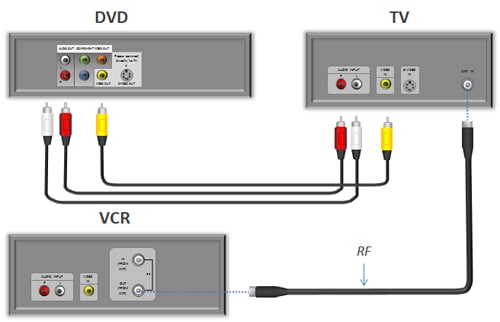
2.3 Some users have experienced the same problem: images but no sound on a DVD player via an HDMI cable. In such a case, you can check if your HDMI sound is set to “On.” Some devices with HDMI output do some “automatic detection” to turn audio outputs on or off accordingly. If this still doesn’t fix the DVD player no audio problem, you can consider throwing away the faulty HDMI cable and replacing it with a new one.
2.4 Connect another audio source to the TV or stereo receiver or connect the DVD player to another audio input of the TV or stereo receiver to narrow down the culprit of the DVD player no sound errors.

2.5 Try a different audio cable: If the audio cable you are using is damaged or faulty, it could be causing the no sound issue. Try using a different audio cable to see if that solves the DVD player no sound on TV error.
3. DVD player settings problems
3.1 Audio not working on a DVD player might result from incorrect menu settings. Check for volume and hit mute to adjust sound settings back to normal.
3.2 Check if your DVD player switch settings are correct.
3.3 Change the audio output on the DVD player from HDMI or Digital Audio Output to PCM or LPCM. Then the amplifier may start to play the sound. To change the settings, the steps may vary based on different manufacturers. For example, on Sony DVD players: go to Setup > Audio Settings > choose Digital Audio Output and select PCM.
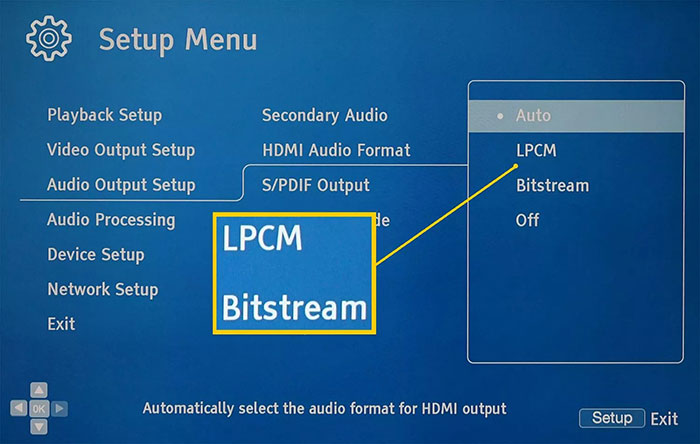
3.4 Try to turn OFF the HDMI Ultra HD Deep Color option on the HDMI 3 in the TV settings. This has fixed the no audio errors on many LG DVD players.
3.5 If you are playing an MPEG-2 Program Stream file on a DVD player and there is no sound, turn off your DVD player and then turn it on again. It may fix the Philips/LG/Sony DVD player audio playback issues with MPEG2 PS videos.
3.6 Panasonic DVD players may not play DTS audio sources. In this case, you need to try another audio source, like Dolby Digital, or connect to an AV receiver and choose Bitstream in the Audio Out settings.
3.7 Another possible cause of no sound coming from the DVD player is the selected audio track that the device might be powerless to handle. If so, try another audio track as a test.
Part 2. Causes and Solutions to No Sound from DVD Player on Computer
1. DVD player software problems
- Check the DVD player software volume settings, muted or not.
- Exit your DVD player software and reboot it again.
- If you’re using VLC media player to play DVDs on the computer, you have a fair chance to encounter the VLC audio video out of sync problem or VLC no sound when playing a DVD. No choice but to resort to the best VLC alternative - 5KPlayer to play DVDs on PC without sound issues.

- If using the Windows Media Player, eject the disc and insert it again. If nothing good happens, reload the sound driver and see if that troubleshoots the problem. Follow these steps:
- Open Device Manager.
- Opt for “Sound, video and game controllers” and expand the same.
- Highlight the driver, right-click and then choose “Uninstall”.
- Restart your laptop.
- Install the latest audio drivers downloaded from the manufacturer’s website.
- If you’ve upgraded to macOS Ventura, you can use the built-in 64-bit DVD player app to play your DVD content, which may help you resolve no sound from DVD player issues.
Providing the above solutions don’t work, the best once-for-all solution is to play DVD movies with digital format rather than DVD disc.
Free download MacX DVD Ripper Pro for Windows to 1:1 clone DVD to computer, USB hard drive, ISO image, MPEG-2 files, MP4, MKV, MOV, AVI, etc. formats no matter 99-title DVDs, Disney oversized 75GB DVD, Sony bad sector DVD or unstandard workout DVD, so that you can play DVD movies on PC like the normal digital videos, without any DVD player/DVD drive or external hard drive not showing up problems .
2. Computer problems
- DVD player no sound on the laptop? Choose the PC source button and make sure it’s projecting.
- Insert another DVD disc to wait for a second and then import the previous DVD disc to try again.
- Make sure that the volume is not in a mute condition.
- Double click the speaker icon on the bottom right side of your computer screen and then choose “Mixer” to adjust all sliders up to avoid the mute DVD playback.
- Restart your computer to see what happens.
The aforementioned solutions are recommended by users who have already tested them and given them a thumbs up. If you have any other effective solutions to solve the DVD player no audio problem, we would love to hear that.
Still have any problem on DVD player no sound on HDTV or computer, just email us >>
ABOUT THE AUTHOR

Bella has been working with DVD digitization for over 12 years. She writes articles about everything related to DVD, from disc drive, DVD copyright protection, physical structure, burning and backup tips. The unceasing passion of DVD movies helps her build a rich DVD library and ensure a practical solution to address almost all possible DVD issues. Bella is also a crazy fan for Apple products.
Related Articles

4 Ways to Play DVDs on Mac (MacBook Pro/Air, iMac, etc.)

DVD Won’t Play on Mac? Solutions to Fix DVD Not Playing Issue

iMac/MacBook SuperDrive Not Working Issues Fixed

Mac DVD Player Not Responding - Best Fix (100% Working)

How to Play DVD on Mac without Mac SuperDrive

How to Fix VLC Not Playing DVD/Blu-rays Issue
![]()
Digiarty Software, Inc. (MacXDVD) is a leader in delivering stable multimedia software applications for worldwide users since its establishment in 2006.
Hot Products
Tips and Tricks
Company
Home | About | Privacy Policy | Terms and Conditions | License Agreement | Resource | News | Contact Us
Copyright © 2024 Digiarty Software, Inc (MacXDVD). All rights reserved
Apple, the Apple logo, Mac, iPhone, iPad, iPod and iTunes are trademarks of Apple Inc, registered in the U.S. and other countries.
Digiarty Software is not developed by or affiliated with Apple Inc.
Also read:
- [New] Craft Compelling Loops Best Practices for Instagram Posts
- [New] Unlocking Your YouTube Potential Through Brand Partnerships
- [New] Unveiling Filmora Its 10 Most Attractive Features
- [Updated] Transfer Techniques Securely Moving Data to Desktop
- Digiarty 소프트웨어: DVD 및 비디오 변환에 대한 전문가 팀
- Enhancing Collaboration The Seamless Merge of Zoom & Gmail
- Explore Switch Titles on Your Mac
- How To Watch Movies On Your Xbox One From DVDs
- Meilleur Convertisseur Vidéo Haute Définition Pour Mac: Guide Officiel Et Comparaison
- Top 10 DVD Copy Software Ohne Lizenzgebühren - Urheberrechte Umgehen
- Top 3 Gratuiti Convertitori Video Più Efficienti Del 2020 Per Windows 10: Ottimizzazione HD E 4K
- Top 5 Ingenious Methods: Transforming MP4 Videos Into the Flv File Type
- Understanding Key Distinctions Between AI Models
- WinX 무료 제공 DVD 리퍼, 비디오 컨버터 소프트웨어를 원활하게 다운로드 - 정보표시
- Title: Solving Your DVD Player's Audio Issues: Steps to Restore Sound on TV and PC
- Author: Steven
- Created at : 2024-09-26 16:03:45
- Updated at : 2024-09-30 16:13:52
- Link: https://solve-help.techidaily.com/solving-your-dvd-players-audio-issues-steps-to-restore-sound-on-tv-and-pc/
- License: This work is licensed under CC BY-NC-SA 4.0.




